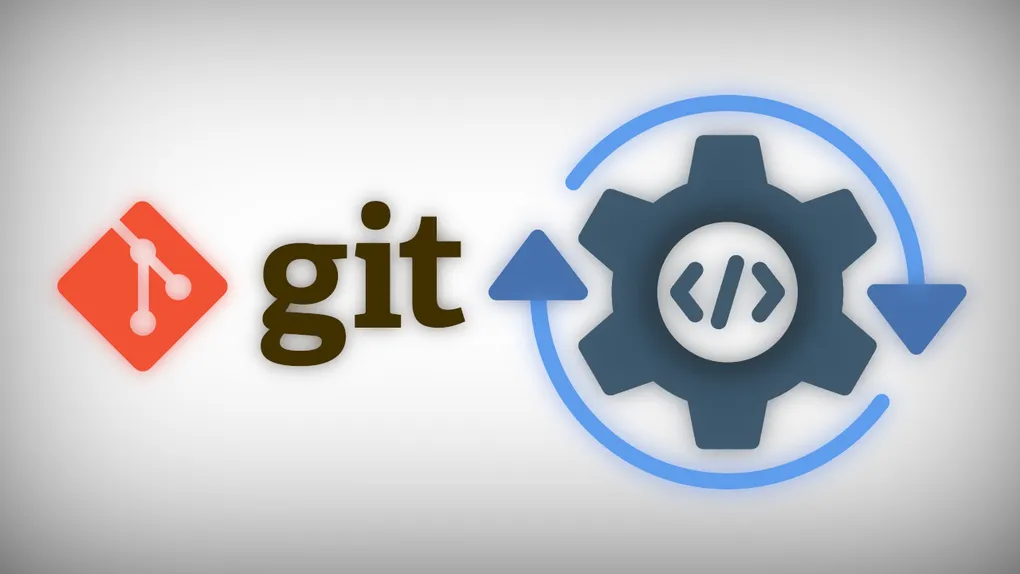
Low spec CI with git
One of the most annoying things is when I have to compile and publish a version of a dotnet core project for a docker container in Windows 10. Opening visual studio, waiting 10 minutes for it to respond, starting docker desktop (praying to get no errors) and trying to publish the project without the possibility of doing anything else.
Perhaps Windows needs to run a virtual machine to use docker or maybe it’s the great amount of resources that virtual studio needs to open and publish a project. Basically, in case i haven’t been clear enough, i hate to work in my limited desktop computer.
Well, the first thing that went through my mind was to do a little script to automate the process, but that doesn’t solve the resource consumption that limits the use of my computer and to configure any environment with CI tools like Travis or Jenkins, takes to long for me. A fast solution? Doing all the deploy and delivery in a little Virtual Machine and using git hooks.
Automate CI and deploy with git hooks
This is really simply:
- Use a git repository in our VM as a remote.
- Make a script to automate and use it as a post-update hook.
Remote git repository in the VM
In this case I’m using a VM with Ubuntu 18.04 and ZeroTier. With ZeroTier I can access the VM without public IP nor being in the same network segment.
To use our VM as a git remote, we need to generate a bare git repository and copying it to the server; this can be done using SCP or SFTP, WinSCP can easily help you to copy the bare git folder. We need to have access to the VM with SSH.
Creating a bare git folder:
$ git clone --bare my_project my_project.git
Putting the bare repository on a server:
$ scp -r my_project.git user@git.example.com:/srv/git
Now you can clone or push your changes to the remote repo:
$ git clone user@git.example.com:/srv/git/my_project.git
Making a post-update hook script
If we explore the bare repository, we can see a folder called hooks
$ ls my_project.git/hooks/
applypatch-msg.sample post-update.sample pre-push.sample
commit-msg.sample pre-applypatch.sample pre-rebase.sample
fsmonitor-watchman.sample pre-commit.sample pre-receive.sample
post-update prepare-commit-msg.sample update.sample
Hooks folder contains sample hooks that run in specific events, we are interest in post-update hook. For this example I’m going to show a bash script, but this can be done with any script language.
Detecting the branch
Now we can edit the post-update.sample file with our preferred text editor:
#!/bin/sh
#
# An example hook script to prepare a packed repository for use over
# dumb transports.
#
# To enable this hook, rename this file to "post-update".
exec git update-server-info
Lets wipe all of this and add our lines to use bash and detect our branch.
#!/bin/bash
# Taking branch from the first argument $1
branch=$(echo $1 | awk -F / ' { print $3 } ')
Why do this? We can condition the script execution depending of the branch
!#/bin/bash
# Taking branch from the first argument $1
branch=$(echo $1 | awk -F / ' { print $3 } ')
if [[ "$branch" == "master" ]] ; then
# Things to do
fi
Continuous Integration of dotnet core
This script is specific the project, but you can take some ideas.
We need to assign a directory for our CI; its necessary to clean this directory for each integration and clone our project to that folder.
...
if [[ "$branch" == "master" ]] ; then
# Remove old files
rm -Rf /CI/* /CI/.*
# Cloning the project
git clone --single-branch --branch master /srv/git/my_project.git /CI/my_project
...
fi
Now we are ready to implement the automation. For this case the project only need to do a dotnet publish command to get the publication. After the publish command, we gonna make a docker image and run it.
...
if [[ "$branch" == "master" ]] ; then
...
dotnet publish /CI/my_project -o /CI/publish/my_project
# Generate image from the publish
docker build -t my_project:mytag /CI/publish/my_project/
fi
You can add lines to autodeploy the image:
...
if [[ "$branch" == "master" ]] ; then
...
docker run -d --name myprojectcontainer -p 80:80 my_project:mytag
fi
And that’s it! Now it’s time to save, to rename the “.sample” from the hook and make it an executable file.
$ mv post-update.sample post-update
$ chmod +x post-update
Using multiple remotes
We can add our new remote. This process is for our working desktop:
$ git remote add my_ci_remote user@git.example.com:/srv/git/my_project.git
and now we can make a git push to this remote every time we want to run our CI script
$ git push my_ci_remote master